VidRes is an easy to use Windows utility that enables you to quickly switch the display resolution.
You can use it interactively, or from the command line.
Possible uses are:
VidRes - Copyright (c) 1995-2025 JD Design, All Rights Reserved
VidRes is supplied as a zip file. Download it, open it, extract the files and run setup.exe.
The default operation of VidRes (invoked without any command line parameters) displays a dialog box containing a list of all the possible display modes. Any modes displayed with a marker icon indicate that Windows needs to restart your machine to switch to that mode.
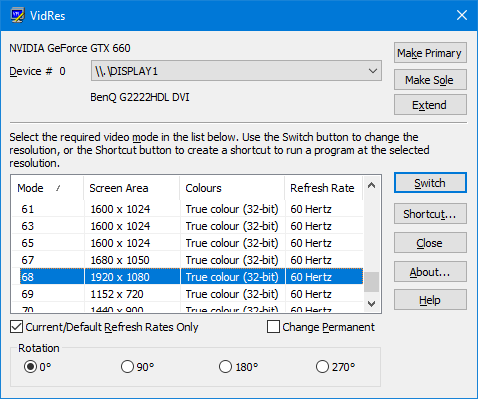
The upper portion of the dialog lists the available monitors and allows you to:
The lower portion of the dialog shows the possible modes/resolutions that the device selected in the top portion allows. Using it you can switch to the selected mode, rotate the display, or create a shortcut to switch to that mode.
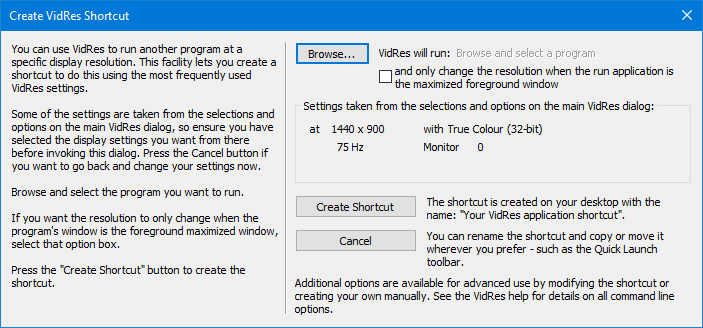
The "Create VidRes Shortcut" dialog allows you to create a shortcut to invoke the resolution switch along with running a program. When that program is run (via the shortcut) the screen resolution will automatically change. Additionally the check box option configures VidRes to only switch to that resolution when the program is the maximized foreground window - so if you switch to a different program, the resolution reverts back to normal.
If you want to automate your use of VidRes manually, you can create shortcuts and use the command line options:
| /H | Horizontal Resolution |
| /V | Vertical Resolution |
| /C | Number of colours (16, 256, 15-bit = 32768, 16-bit=65536, 24-bit = 16777216, 32-bit = 4294967296) |
| /F | Refresh frequency (Hz) |
| /U | Update Registry. This switch makes the mode change permanent. |
| /M | Display number. For multi-monitor systems, selects the display number the operation will affect. You can identify which display device corresponds to this number from the VidRes dialog. |
| /P | Make the display number specified with the /M option the primary monitor in the set of displays that make up the desktop. |
| /S | Make the display number specified with the /M option the single desktop display. All other displays are independent of the desktop. |
| /X | Execute a command. For example /XNotepad. If the command has spaces, include the command in quotes like this "\XLong Command Name". |
| /R | In association with the /X parameter, VidRes will run the application and switch the resolution only when the spawned application is the maximized active foreground application. |
| /R1 | Same as /R, but resizes the window when the resolution switches. This is needed with some operating systems/applications that don't resize the window after the resolution switch. Don't use this option unless you need to because it causes unnecessary screen redrawing. |
| /W | Used in association with the /R parameter to disable the automatic
multiple top level window detection algorithm. Since the multiple top level window detection is only a best guess at which window to use, it might be wrong. The /W- option allows you to disable it so that you can see the diagnostic window that will allow you to make a better decision. |
| /Wn | Used in association with the /R parameter to forcibly choose which window to use when multiple windows are available. |
| /Q | Quiet mode. Prevents any confirmation message box output. |
| /O | Rotation in degrees. Either: 90, 180, or 270 |
For example, the following command line will switch the resolution to 800x600 with the same colour depth as your current display mode:
vidres /H800 /V600
while this will switch to 1152x864 with 256 colours:
vidres /H1152 /V864 /C256
This will make the second display the primary monitor in a multi-monitor desktop:
vidres /M1 /P
This will make the first display the only display in the desktop set. All other displays will become independent displays. The confirmation message is suppressed by using the /Q option:
vidres /M0 /S /Q
This will switch the resolution to 800x600 and launch Notepad. When this instance of Notepad is closed, the resolution will switch back to its original settings.
vidres /H800 /V600 /XNotepad
Note that all command line options have no space between the option and its associated parameter.
Most applications only show a single top-level window when your run them, these should pose no problem for VidRes to detect the correct window when you use the /R parameter.
However, some applications show multiple top-level windows and only one may be the main application window. Without intimate knowledge of the particular application, VidRes can only guess at which window is likely to be the main one. If VidRes does not choose the optimum window, use the following instructions to specify which window it should use:
1. Add
the /W- command line option. This disables the automatic detection.
VidRes
consequently displays a message listing all the top-level windows owned by the
application it is starting.
2. Decide which window listed in the message is the main window for your application and note the number VidRes lists it as.
3. Replace the /W- command line option with /Wn (where n is the window number from step 2 above) to have VidRes use that window as the main application window to monitor.
Notes
a. If an application show multiple top-level windows that are essentially identical (as far as VidRes' method of determining which may be the main window), VidRes will automatically show the message listing all the top-level windows without the need to use the /W- parameter.
b. If an application that you've had to use the /Wn option with shows its windows in a different order each time it's run, there's currently no way to handle this situation. If this does arise, re-run with the /W- option, and send us a copy of the message and any details of the application - we will see if there is anything we can do to remedy the situation.
1. Locate the installed VidRes.exe file - normally installed to the Program Files (x86)\JD Design\VidRes folder.
2. Right click it and choose "Create Shortcut".
3. Select the newly created "Shortcut to Vidres.exe" item, right click it, and choose Properties to display the property page for the shortcut.
4. Modify the "Target" property by adding the command line parameters you want to use.
To test its operation, close the property sheet and double-click the shortcut item.
5. Use Explorer to move the shortcut to the location where you want to invoke it from. For example, you might want the shortcut on your desktop, or the Programs->Startup folder.
Be careful not to choose a frequency that is not suitable for your monitor (as you won't be able to see the screen afterwards). Because of this, VidRes has a check box "Current/Default Refresh Rates Only" that eliminates most duplicate modes and presents only those that have the current or hardware default refresh rate.
Use the Control Panel, Add/Remove Programs applet (or Apps and Features in newer versions of Windows), and the "VidRes" item in the list.
Use PerMonitor V2 mode for correct high DPI monitor behaviour under Windows 11.
Updated documentation.
Updated documentation.
Various minor cosmetic and internal improvements.
Fix an issue when rotating a display through 90/270°.
Fix a crashing bug if a device with no monitor attached is selected from the drop list.
Configure to operate in per monitor High DPI mode.
Improve UI to display better in High DPI mode.
Windows Vista compatible.
Registration is now per-user rather than
per-machine so as to work under Vista without requiring elevation.
You will
need to re-enter your registration details if you upgrade from an earlier
version.
On some graphics cards the default device was not being selected in the
device combo box.
Changed the frequency column display to use the same names
as Windows.
Fix list sorting - sometimes it didn't do it correctly.
Re-sort the list when the device is changed, and when the Current/Default
Refresh Rates Only check box is toggled.
Refined the automatic multiple top-level window detection and added facility to override it.
Added experimental automatic window detection for situations where multiple top-level windows are created.
Main dialog now displays the device number alongside the device selection drop-list. This identifies the device number you need to specify with the /M command line parameter to select that device. This has proven necessary since device numbers may not be contiguous.
Prevent removable displays (often the external connection on notebook
computers) from being the primary or sole monitor. The MS documentation on the
DISPLAY_DEVICE structure DISPLAY_DEVICE_REMOVABLE flag states:
"The device is removable; it cannot be
the primary display."
Improved error messages.
New shortcut dialog to make it easier to create shortcuts to run other
applications via VidRes.
Revised the "Make Primary" operation to cater for
situations where some displays are not in the desktop set.
Added the "Make
Sole" operation - also accessible from the command line /S parameter.
Improved operation of /X option in detecting valid windows of the run program.
Main dialog now list all real devices rather than only those that were in the
desktop set.
Now allows you to change the primary monitor in a multi-monitor system. This can be done from the GUI or the command line.
Revisions to command line operations:
Potential fix that may have
caused incorrect operation with some display adapters. We're not aware of any
specifically that were affected, this really just tries to eliminate a potential
problem.
Fixed a potential problem under Win95, where the switch-back
resolution may have been incorrect.
Added checks to prevent any attempt to
switch the frequency under OS's that don't support it.
Added /R1 option to
cater for some operating systems/applications that don't resize the window after
the resolution switch.
Added XP theme support, the /R command line option, and the msi installer.
This fixes a crash that occurs when VidRes starts up under NT4 SP6 - due to the inclusion of an apparently non-functioning EnumDisplayDevices API.
This is the first generally available release of V2. This version adds multi-monitor support, and context sensitive help. The mode list is now a list control rather than a list box, and support a sorting capability.
Added new command line parameters to make resolution switching device independent, and to run another application and automatically reset the resolution after the application closes.
Added the Change Permanent check box to permit interactive use in Windows 98 & Windows 2000. Internal changes to accommodate quirks of some display drivers.
We maintain a list of frequently asked questions on our web site. If you have
a technical question, please check there to see if you can find an answer before
contacting us.
We will post the latest versions of our utilities on our
web site as soon as they are available, so please take a look to keep up to date
and to see what other software and services we offer.
Web Site: https://dave-lowndes.github.io/Jdd_Web/
If you have any suggestions for improvements to any of our utilities, please
contact us via email (our up-to-date address is on our web site's contacts
page). It's always good to hear from people using our products, and we
appreciate your taking the time to tell us.
Thanks
JD Design