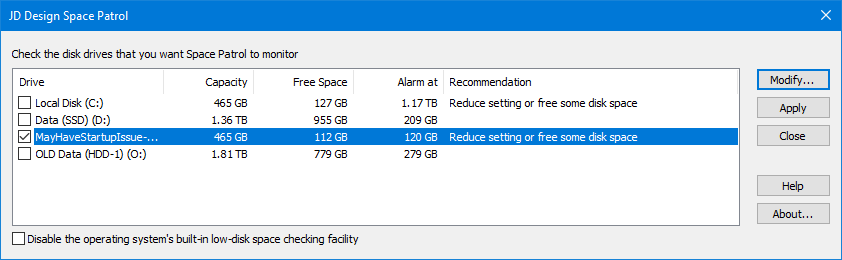
Space Patrol monitors the available space on your local hard disk drives and provides a notification when the configurable threshold level is reached.
Unlike the built-in provision in some of the Windows operating systems, Space Patrol gives you full control over the threshold level and provides a consistent notification user interface for all supported versions of Windows.
The installer supports the MSI administrative installation options. For example:
msiexec /jm spacecon.msi
"Advertises" Space Patrol on all the machine's users Programs menu items.
When a user invokes
any of the Space Patrol start menu shortcuts the installation will complete.
or:
msiexec /a spacecon.msi
Performs an "administrative" installation to a shared network location.
The Space Patrol configuration program displays your disk drive information and suggests where you may want to alter the setting.
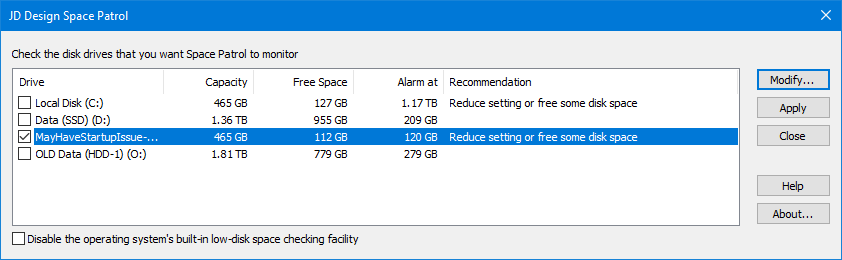
Monitoring can be enabled per-disk drive, and for those operating systems that have an inbuilt low disk space notification facility, Space Patrol lets you disable the operating system's facility.
For Windows XP and later, this setting affects the HKEY_LOCAL_MACHINE\Software\Microsoft\Windows\CurrentVersion\Policies\Explorer NoLowDiskSpaceChecks registry setting.
You can enter the threshold level as either MB or GB.
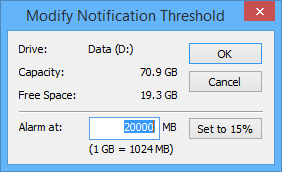
If you've altered the settings so that the low space setting is effective, you should see a notification icon appear in the taskbar notification area and, depending on your version of Windows, a popup notification indication. This notification will recur periodically, getting less frequent the longer the low disk space situation persists - so as not to annoy you too much if you choose to ignore it.
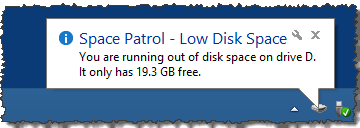
Here's how the notification looks for Windows 8.1. The actual presentation is different for different versions of Windows.
For example, here's how it looks for Windows 10/11:
While hovering the mouse over the notification icon shows:

Although Space Patrol is now free to use, if you'd like to contribute to its maintenance, you can do so online using one of the secure payment facilities on our web site. The core source code is available for viewing on GitHub.
We'll email your registration information to you as soon as possible. Copy and paste your key into the About dialog box. You can access this dialog from the Space Patrol configuration dialog's "About" button (see the screen shot above).
You can check that registration has worked by re-displaying the About box from the main dialog.
Any updates to the current version are freely available by downloading the latest version from our web site. Your current registration number will continue to work with updates.
For up-to-date information, check the FAQs on our web site.
Use the Control Panel, Add/Remove Programs (Programs and Features)/Apps and Features and choose the Space Patrol item.
We maintain a list of frequently asked questions on our web site. If you have a technical question, please check there to see if you can find an answer before contacting us.
We will post the latest versions of our utilities on our web site as soon as they are available, so please take a look to keep up to date and to see what other software and services we offer.
If you have any suggestions for improvements to any of our utilities, please contact us via email (our up-to-date address is on our web site's contacts page). It's always good to hear from people using our products, and we appreciate your taking the time to tell us.
Thanks
JD Design